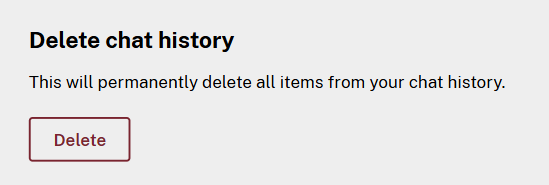Managing your chat history
ChatGNB automatically saves your chats so you can access them anytime. Your history is private, stored securely in your account, and available across all Modes.
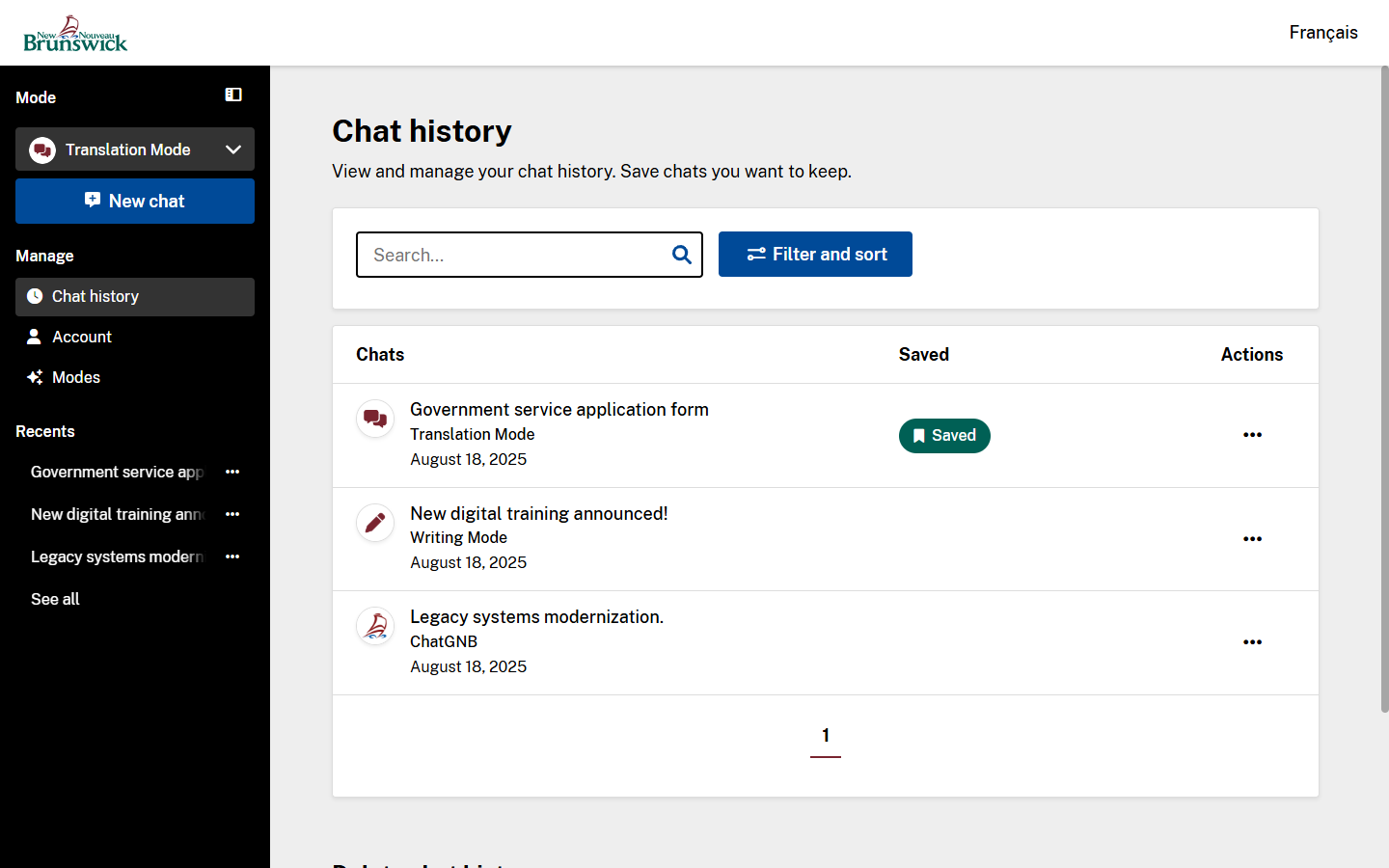
Open chat history
Your chat history is always available in the left sidebar. Click Chat history to open the full list of your conversations.
You’ll see a searchable, filterable list of chats.
Search, filter, and sort your chats
On the Chat history page, you can use the toolbar to quickly find what you need.
Search
Use the search bar to look through all your chats by keyword.
Filter and sort
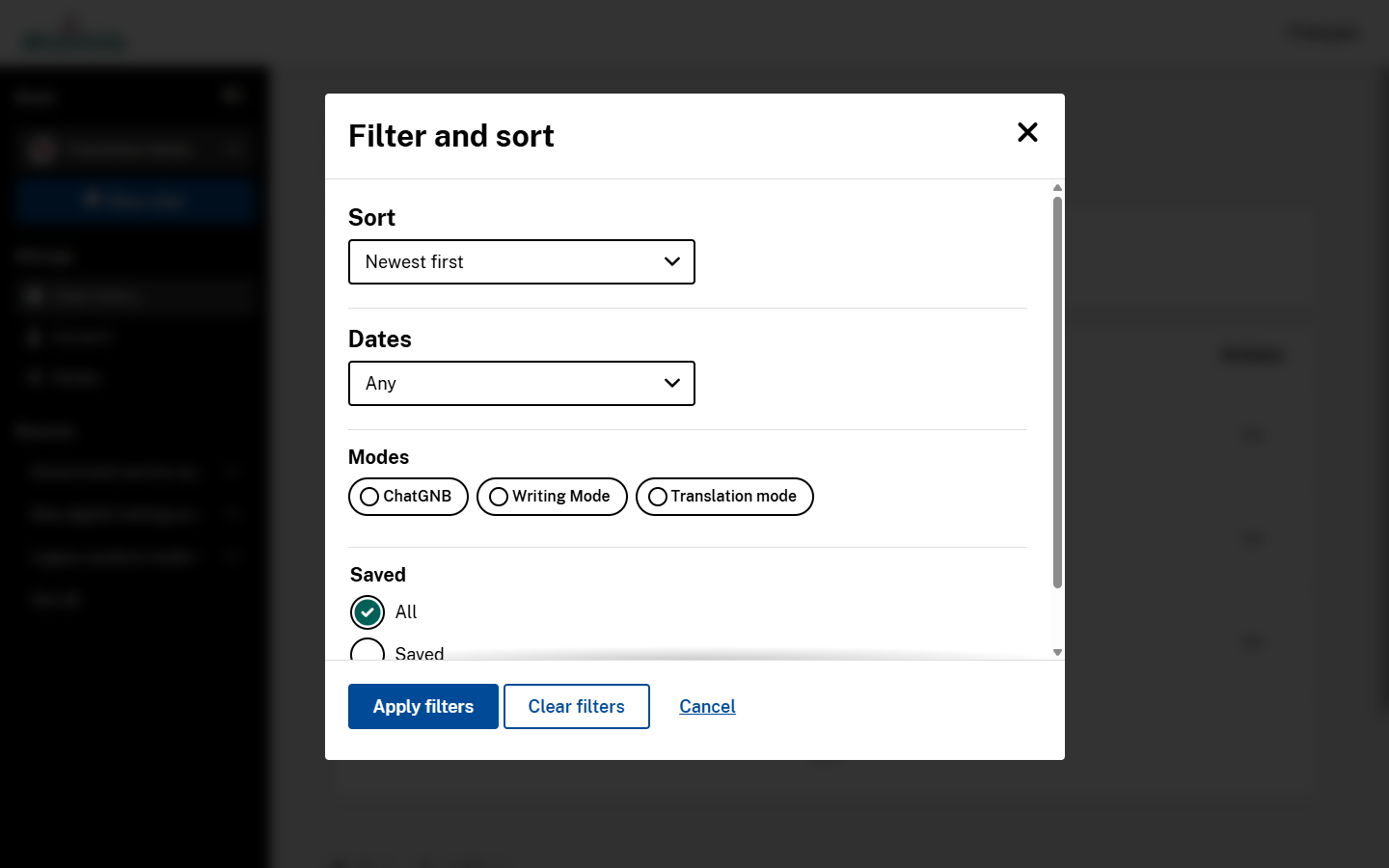
Click Filter and sort to customize your view. You can:
-
Sort by
- Newest first
- Oldest first
- Alphabetical (A–Z)
-
Filter by date
- Any time
- Today
- Last 7 days
- Last 30 days
- Older than 30 days
-
Filter by Mode
Choose which Mode (e.g., Writing, Translation) to view chats from. -
Filter by saved status
- View all chats
- View only saved chats (favorites)
- View only unsaved chats
Click Apply filters to update the list, or Clear filters to reset.
Use the actions panel
Each chat has an actions menu (three dots) with the following options:
- Open – Reopen and continue the chat
- Save – Mark the chat as a favorite
- Rename – Change the title of the chat
- Delete – Permanently remove that individual chat
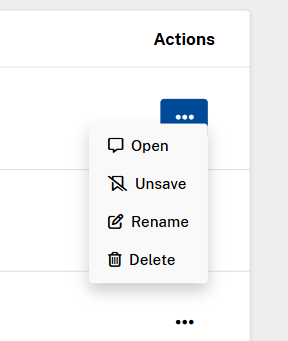
Rename a chat
Click Rename in the actions menu to open a window where you can enter a new name. Click Save and close when you're done.
Delete a single chat
Click Delete in the actions menu. You’ll be asked to confirm before the chat is permanently removed.
Pagination
If you have many chats, your history will be paginated. Use the page numbers at the bottom of the list to move between pages.
Delete all chat history
To permanently remove everything:
- Scroll to the bottom of the Chat history page
- Click Delete chat history
- Confirm your action by clicking Delete all
This will remove your entire chat history from your account.